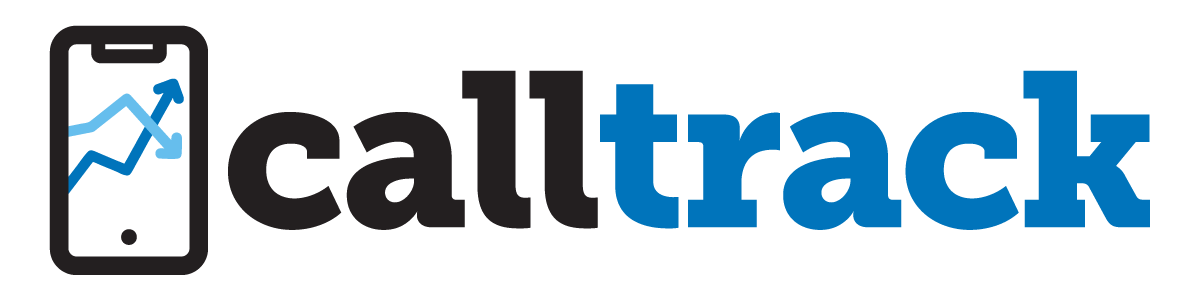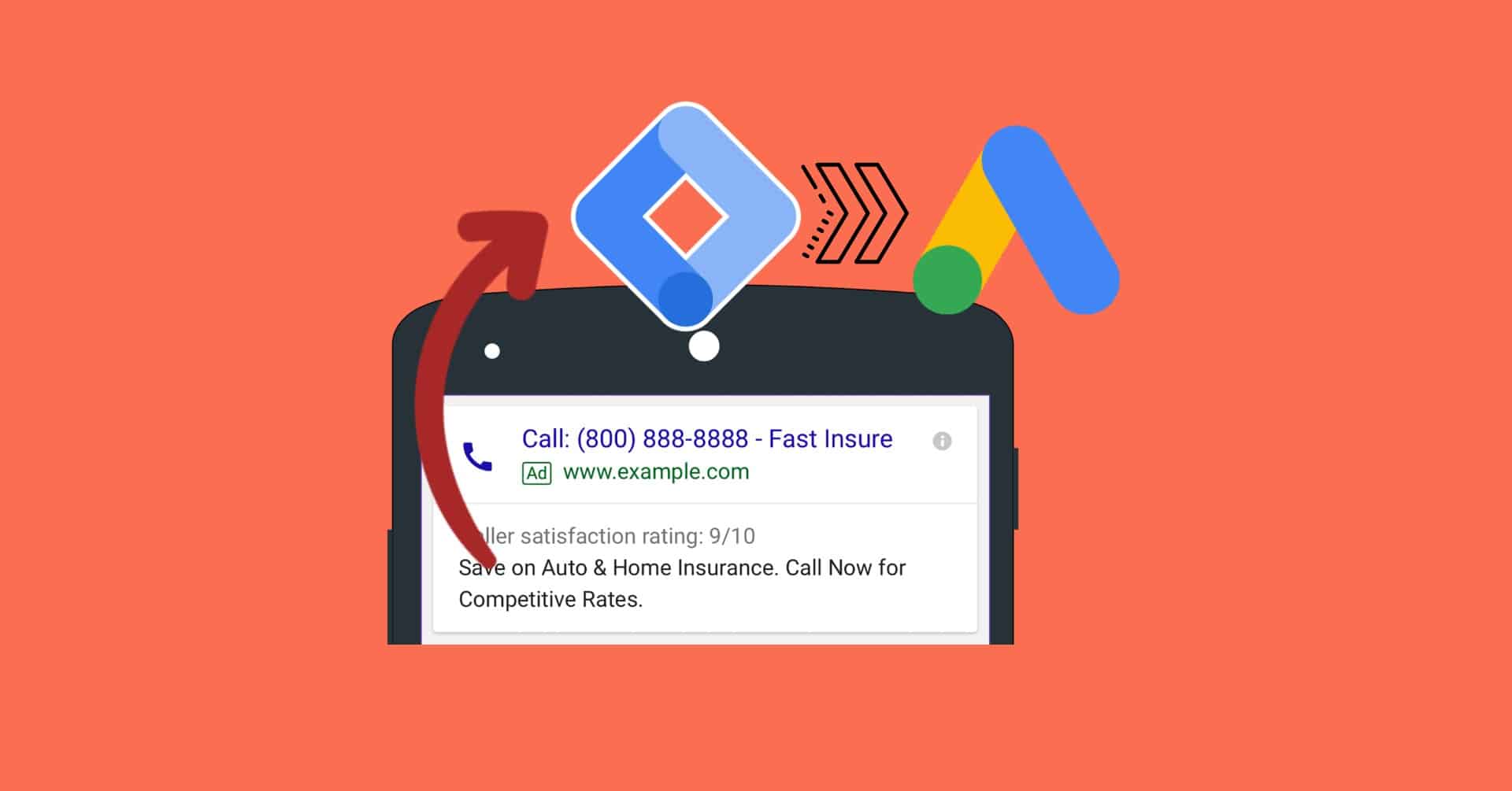
How to Track Your Phone Calls in Google Ads
- calltrack.ai
- No Comments
If you are using Google Ads to promote your business, you may want to know how many phone calls you are getting from your ads and how they are affecting your sales and conversions. Phone calls are a valuable form of leads, especially for businesses that offer complex or high-value products or services. According to Google, 70% of mobile searchers call a business directly from search results.
However, tracking phone calls from Google Ads can be challenging, especially if you have multiple campaigns, keywords, or ad groups. How do you know which ad or keyword led to a phone call? How do you attribute the phone call to the right campaign and measure its return on investment (ROI)?
Fortunately, Google Ads offers several ways to track phone calls from your ads, such as:
- Call extensions: These are additional pieces of information that you can add to your text ads, such as your phone number, a call button, or a location asset. When someone clicks on your call extension, they can call your business directly from your ad. You can track how many calls you receive from your call extensions and how long they last.
- Call-only ads: These are ads that only show your phone number and a call button, without a headline or a URL. They appear only on devices that can make phone calls, and tapping on them will initiate a call rather than direct a user to a website. You can track how many calls you receive from your call-only ads and how long they last.
- Google forwarding numbers: These are unique phone numbers that Google provides for your ads. When someone calls these numbers, they are automatically forwarded to your business phone number. You can use Google forwarding numbers to track calls from your website, your call extensions, or your call-only ads. You can also track additional details about the calls, such as caller ID, call duration, call start and end time, call status, and call type.
In this blog post, I will show you how to set up and use these methods to track phone calls from your Google Ads.
How to Set Up Call Extensions
Call extensions are a simple and effective way to encourage people to call your business from your ads. To set up call extensions, follow these steps:
- Sign in to your Google Ads account and click on Ads & extensions in the page menu.
- Click on Extensions and then click on the plus button to create a new extension.
- Select Call extension from the list of extension types.
- Choose the campaign or ad group that you want to add the call extension to, or select All campaigns or All ad groups if you want to apply it to your entire account.
- Enter your phone number or select an existing one from the drop-down menu. If you want to use a Google forwarding number, check the box next to Use Google forwarding number. This will allow you to track more details about the calls from your ads.
- Optionally, you can customize your call extension settings, such as:
- Device preference: You can choose to show your call extension only on mobile devices or on all devices.
- Call reporting: You can choose to enable call reporting, which will allow you to see detailed reports on the calls from your ads in your Google Ads account.
- Conversion action: You can choose to create a conversion action for calls from your ads, which will allow you to measure how many calls lead to sales or other valuable actions for your business.
- Start and end dates: You can choose to specify the dates when you want your call extension to run.
- Scheduling: You can choose to specify the days and hours when you want your call extension to show.
- Click on Save and you are done.
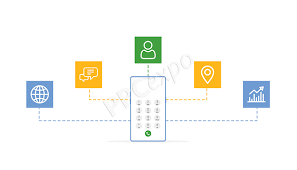
How to Set Up Call-Only Ads
Call-only ads are designed to generate phone calls from your ads, without directing users to your website. To set up call-only ads, follow these steps:
- Sign in to your Google Ads account and click on Campaigns in the page menu.
- Click on the plus button to create a new campaign.
- Choose the goal that matches your business objective, such as Sales, Leads, or Website traffic, or select Create a campaign without a goal’s guidance if you want more flexibility.
- Choose the Search campaign type and click on Continue.
- Enter a name for your campaign and choose the settings that suit your needs, such as your budget, bidding strategy, networks, locations, languages, etc.
- Under Show more settings, click on Additional settings and then click on Call reporting. Check the box next to Enable call reporting for this campaign to track calls from your ads.
- Optionally, you can also check the box next to Count calls as phone call conversions to create a conversion action for calls from your ads.
- Click on Save and continue.
- Enter a name for your ad group and choose the keywords that you want to target with your call-only ads.
- Click on Create ads and then select Call ad from the list of ad types.
- Enter your business name, phone number, two headlines, two descriptions, and a display URL for your call-only ad. You can also preview how your ad will look on different devices.
- Click on Save and you are done.
How to Set Up Google Forwarding Numbers
Google forwarding numbers are unique phone numbers that Google provides for your ads. They allow you to track calls from your website, your call extensions, or your call-only ads. To set up Google forwarding numbers, follow these steps:
- Sign in to your Google Ads account and click on Tools & settings in the top right corner.
- Under Measurement, click on Conversions.
- Click on the plus button to create a new conversion action.
- Select Phone calls from the list of conversion categories.
- Choose one of the following options:
- Calls from ads using call extensions or call-only ads: This option will allow you to track calls from your call extensions or your call-only ads using Google forwarding numbers. You can also create a conversion action for these calls.
- Calls to a phone number on your website: This option will allow you to track calls from your website using Google forwarding numbers. You will need to add a code snippet to your website that will replace your phone number with a Google forwarding number when someone clicks on your ad.
- Clicks on your number on your mobile website: This option will allow you to track calls from your mobile website using a code snippet that will track when someone clicks on your phone number after clicking on your ad.
- Enter a name for your conversion action and choose the settings that suit your needs, such as the value, the count, the conversion window, the category, and the attribution model.
- Click on Create and continue.
- Depending on the option you chose, you will see different instructions on how to set up your Google forwarding number on your ads or your website. Follow the instructions and click on Done.
How to View and Analyze Phone Call Data
To view and analyze the phone call data from your Google Ads, you can use the following reports and tools:
- Call details report: This report shows you the details of each phone call that you received from your ads, such as the caller ID, the call duration, the call start and end time, the call status, and the call type. You can access this report by clicking on Reports in the top right corner of your Google Ads account, then clicking on Predefined reports, and then clicking on Basic and Call details.
- Call extensions report: This report shows you the performance of your call extensions, such as the number of impressions, clicks, calls, and conversions that they generated. You can access this report by clicking on Ads & extensions in the page menu, then clicking on Extensions, and then clicking on the Segment icon and selecting Click type.
- Call-only ads report: This report shows you the performance of your call-only ads, such as the number of impressions, clicks, calls, and conversions that they generated. You can access this report by clicking on Ads & extensions in the page menu, then clicking on Ads, and then clicking on the Segment icon and selecting Click type.
- Conversion actions report: This report shows you the performance of your conversion actions, such as the number of conversions, the conversion rate, the cost per conversion, and the conversion value that they generated. You can access this report by clicking on Tools & settings in the top right corner, then clicking on Conversions, and then clicking on the name of the conversion action that you want to see.
- Google Analytics: This tool allows you to track and analyze the behavior of your website visitors, such as the pages they viewed, the actions they took, and the goals they completed. You can link your Google Ads account with your Google Analytics account to see how your ads are driving traffic and conversions to your website. You can also use Google Analytics to track phone calls from your website using event tracking or goal tracking.
By using these reports and tools, you can gain valuable insights into how your phone calls are affecting your business outcomes, such as:
- Which ads, keywords, or campaigns are driving the most phone calls and conversions?
- What is the quality and duration of the phone calls that you are receiving?
- How are the phone calls influencing your sales cycle and revenue?
- How are the phone calls impacting your customer satisfaction and loyalty?
How to Use Phone Call Data to Optimize Your Campaigns
Based on the data and insights that you get from tracking phone calls from your Google Ads, you can use the following strategies to optimize your campaigns and improve your ROI:
- Bid more aggressively on the ads, keywords, or campaigns that are generating the most phone calls and conversions. You can use the Target CPA, Target ROAS, or Maximize conversions bidding strategies to automatically adjust your bids based on your conversion goals.
- Test and refine your ad copy, headlines, descriptions, and call to action to make them more appealing and relevant to your target audience. You can use the Responsive search ads or the Ad variations features to create and compare different versions of your ads and see which ones perform better.
- Use negative keywords to filter out irrelevant or low-quality traffic that is not likely to result in phone calls or conversions. You can use the Search terms report to see what terms people are using to find your ads and add the ones that are not related to your business or offer as negative keywords.
- Use location targeting, ad scheduling, and device targeting to show your ads to the right people at the right time and on the right device. You can use the Geographic report, the Ad schedule report, and the Devices report to see how your ads are performing across different locations, times, and devices and adjust your settings accordingly.
- Use call tracking data to personalize and improve your customer service and follow-up. You can use the caller ID, the call duration, the call transcript, and the feedback from the customers to understand their needs, preferences, pain points, and objections and provide them with the best solution. You can also use the call data to segment your customers based on their source, campaign, or keyword and tailor your marketing messages and offers accordingly.
Phone calls are a powerful way to connect with your customers and generate more leads and sales for your business. By using Google Ads, you can easily track and measure the phone calls that your ads generate and use the data and insights to optimize your campaigns and improve your ROI.